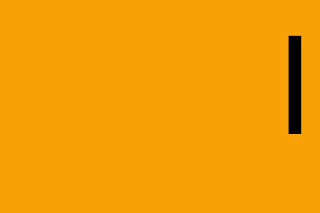When some one is speaking mute yourself. That way if you cough or make a noise or someone in the house starts playing guitar, your selfie will not pop up on everyone's screen!
You can use the Reactions button during a meeting and click on the put hand up if wish to speak. Take note that if the others in the meeting have pinned the speaker they may not see that you have put your hand up.
If you want to move your selfie to the top of everyone's screen - for example if you are the time keeper for the meeting then check that you have the latest version of Zoom installed. The newer versions of Zoom have an option in the Reactions named Raise Hand. This not only shows the hand raised in your selfie but moves you to the top of the screen so you are easily seen.
Remember to unmute when you need to speak. For most computers you can hold down the space bar to turn mute off (this is quicker than fumbling trying to click the unmute button).
If you are applauding a speaker try waving your hands vigorously – polite clapping does not work because Zoom only has one speaker's audio active at a time and the applause is underwhelming. The clap icon in the reactions is similarly a fairly muted response. Waving your hands vigorously is a more demonstrative way to show your appreciation.
You can nod your head or put up your thumb to quickly show that you agree (shake head or thumbs down to disagree). Zoom also has icons in the reactions for these actions.
Make your face fill the screen as much as possible to get good eye contact. Move back a little if you want to use gestures.
If you have your eyes looking 2/3 way up the camera you will get good eye contact when speaking so that you give the speaker a sense that you are listening attentively.
When speaking keep your face and eyes as mobile as possible and take care with your words, tone, tempo, volume and intensity. Emphasise these vocal skills to connect with the audience.
Take care to keep your hands close to your body when you gesture. Don't move your arms forward and backward because their size is distorted. Remember to keep your gestures within a window at about the same distance from the screen as your head is. If you move your hands forwards and backwards towards the screen they enlarge and reduce in size which may be a little disconcerting.
Open your mouth and use your jaw to ensure clear diction. The audience will hear you clearly if you focus on articulation and enunciation.
Speak slowly and look at the audience.
Pause often - remember we speak in phrases not in words. Make it easy for your audience.
If have notes use them appropriately and position them notes close to the camera so that you are not looking away from the camera to read. It is best not to have your eyes down if you are reading a speech.
Use alliteration, onomatopoeia, word pictures, colourful words and emotions appropriately.
Use short, pithy sentences, rather than long convoluted sentences.
Begin with a strong opening that connects with the listeners.
The body of speech must be on theme, with appropriate examples full of word pictures and stories which are real life stories.
Really connect with your audience through stories so that they will be so inspired that they will want to share your story with others.
In conclusion, tie in the opening, middle and end with a call to action which is either something you want your listeners to do or remember.
Maintain the strong volume in your voice right to the end of every sentence by maintaining the energy and intensity in your voice to the end of sentence. Don't drop your voice at the end of a sentence.
Change you Tone, tempo, Volume and Intensity depending on the emotion you wish your listeners to experience.
Pause between ideas and join new ideas with an appropriate link phrase or sentence.
Emphasise words by an increase in volume.
Feel free to repeat important information.
Assist the Audience to remember or do at least one thing.
Elongating the length of a word is another way of emphasising the importance of the word.
The following is worthwhile considering whether we are speaking or reading:-
• Listeners need to savour our presentation. Whether speaking or reading connect with your listeners and keeping them interested and engaged
• Allow listeners to savour the speech or reading.
• Examples and stories need to be presented with word pictures and emotion
• For greatest effect the listener listeners must be with and in the example or story, without being rushed.
Things to avoid
• Lights behind you
• Fans or other noises.
• If have forgotten something – or made a mistake – avoid beating up on yourself by making facial expressions and eye movement that suggest you are unhappy with yourself.
• Avoid going soft at end of sentences
• Avoid running words and phrases together.
• Possible for speaker to lose synchronisation between words and lips if move too close to screen or listeners have not muted themselves.