It is disconcerting to sit in a Zoom meeting where many of the participants do not put on their cameras. Here's a few tips if you need to look your best:
- If you do not have a tidy and well lit corner in your home you can use Zoom's background feature to blank out your room. Zoom offers a virtual background option in the video settings next to the video icon at the bottom of the screen. You can load your own images if you wish or use the blur background option. This camouflages your room and is a quick way to remove distractions from the background.
A quick search for Zoom backgrounds will give you loads of ideas. Choose a background that gives the appearance that you are sitting in the scene rather than a scene that does not add to your appearance. - Zoom has a touch up feature! It smooths out your skin and makes you look a little fresher. It gives an air brush type appearance. It's found in the Settings for your video. Select the Touch up my appearance slider - I push it all the way to the right. Below shows the settings section.
- Know your camera and have a play with it. If you are using the internal camera in your computer see if it has any settings that can help with your appearance on the screen. If you are using an external camera it may have a wide angled and close angle setting. The wide angle setting displays more of your room and may give more insight into your home than you want to.
- Do not sit with a window or bright source behind you. Your camera will adjust for the light coming through the window and you will appear dark and hard to see. Have the light coming in behind the monitor and camera. This way you can be clearly seen. You can purchase ring lights to add good lighting effects for your face quite cheaply to improve the lighting on your face. Check your selfie on the screen when you join the meeting or join a zoom test meeting on your own and check whether you can see your eyes clearly in your video. It makes a big difference! Take care to check the lighting at the appropriate times throughout the day for your meeting as the lighting may change.
- Zoom also offers the option to adjust for poor lighting. In the video settings you can move the slider to adjust for poor light to improve your appearance on screen. It's better to have a good lighting source in front of you but this is an additional chance to look your best.
- If you want to have some fun in your meeting you can download the Snap App. Install this app and start if before you start Zoom. Choose the Snap camera from the list of available cameras in the video settings and have fun playing with the options. Here is one of my favourites.
- (The virtual background is also useful for timekeeping at meetings. You need to be a little dextrous but if you have a warning background and a time up background you can shift from one to the other to give speakers their warnings. It is also useful to display the Rostrum branding if you want to stand out at a meeting.)
- You can also help less experienced members look good at a meeting by using the chat box to offer quick suggestions if they are having difficulties, for example a new chair for the meeting may need a prompt with voting procedure. Short and targeted suggestions directed privately through the chat can be a great help. It is a useful practice to appoint a mentor so that there is one source off messages rather than an avalanche!

What difference does it make to your appearance? Quite a bit! One of our club members told me she thought I wore make up to each meeting - we meet at 7.30 am and I do not have time for makeup! Can you pick the 'with' and 'without' versions in the image below?


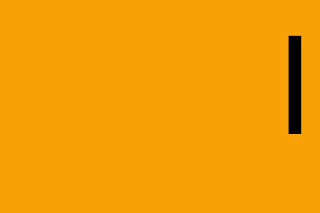


No comments:
Post a Comment